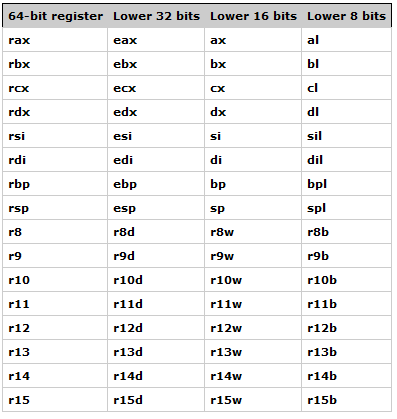CocoaPods is cool. Due to my bad memory, I'm going to write here the steps I need to perform to profit from it.
What it does
Cocoapods simplifies the use of external source code in your project.
Installation
The first step is to set up the computer:
sudo gem update --system
sudo gem install cocoapods -VAlternatively, instead of using sudo, you can install in you user directory as explained here.
Note: When recently updating I encountered the following error message:
ERROR: While executing gem ... (Errno::EPERM)
Operation not permitted - /usr/bin/xcodeprojThe solution (described here) was to run:
sudo gem install cocoapods -n /usr/local/binThis can take some time. The optional -V prints additional stuff and gives confidence that something is going on. The same command can be used to udpate cocoapods. With that done, cocoapods should be installed in the computer. How can you check it works? Well, simply try:
podYou should get something like this:
Setting up CocoaPods master repo
CocoaPods 0.35.0.rc2 is available.
To update use: gem install cocoapods --pre
[!] This is a test version we'd love you to try.
For more information see http://blog.cocoapods.org
and the CHANGELOG for this version http://git.io/BaH8pQ.
Setup completed
Usage:
$ pod COMMAND
CocoaPods, the Objective-C library package manager.
Commands:
+ init Generate a Podfile for the current directory.
+ install Install project dependencies to Podfile.lock versions
+ ipc Inter-process communication
+ lib Develop pods
+ list List pods
+ outdated Show outdated project dependencies
+ plugins Show available CocoaPods plugins
+ push Temporary alias for the `pod repo push` command
+ repo Manage spec-repositories
+ search Searches for pods
+ setup Setup the CocoaPods environment
+ spec Manage pod specs
+ trunk Interact with the CocoaPods API (e.g. publishing new
specs)
+ try Try a Pod!
+ update Update outdated project dependencies and create new
Podfile.lock
Options:
--silent Show nothing
--completion-script Print the auto-completion script
--version Show the version of the tool
--verbose Show more debugging information
--no-ansi Show output without ANSI codes
--help Show help banner of specified command
Setup
To use cocoapods in a project you need to create a Podfile with information on which cocoapods you want to use. This file contains the dependencies of your project. An example:
source 'https://github.com/CocoaPods/Specs.git'
platform :ios, '8.0'
pod 'AFNetworking', '~> 2.0'
pod 'ARAnalytics', '~> 2.7'This file must be located in the same directory as your xcodeproj file.
You can create a Podfile with:
pod initThe contents of this default file look like (created for a project called XXX):
Uncomment this line to define a global platform for your project
platform :ios, '6.0'
source 'https://github.com/CocoaPods/Specs.git'
target 'XXX' do
end
target 'XXXTests' do
endThe two targets that were created are inherited from the parent folder where the Podfile is created. These targets are default from Xcode.
Once you create the Podfile, you can download the code with:
pod installFor the generated Podfile above, the results is:
Analyzing dependencies
CocoaPods 0.35.0.rc2 is available.
To update use: `gem install cocoapods --pre`
[!] This is a test version we'd love you to try.
For more information see http://blog.cocoapods.org
and the CHANGELOG for this version http://git.io/BaH8pQ.
Downloading dependencies
Generating Pods project
Integrating client project
[!] From now on use `CocoapodsTest.xcworkspace`.
[!] [!] The Podfile does not contain any dependencies.A new XCode workspace (extension xcworkspace) will be created. This workspace will include your original project. The dependencies you defined in the Podfile will be added to this workspace. In addition, the following is created:
- Podfile.lock
- Pods
The Pods directory contains an Xcode project (Pods.xcodeproj) used to build the pods you added.
The Podfile.lock file contains the versions of the pods that were donwloaded.
The podfile
Other articles
For details of how CocoaPods works under the hood, check this ObjC.io article.